Configuring Webcam for Remote Desktop Server
To change program settings, select Preferences in the tray menu.
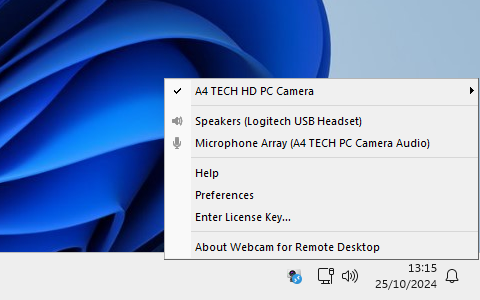
General settings
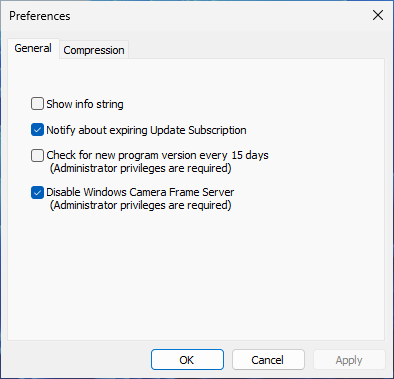
- Show info string
- If this option is set, information about resolution, color, compression, FPS and bitrate will be displayed at the top edge of video stream.
- Notify about expiring Update Subscription
- As a licensed user you have the right to get software updates for free within 12 months. After this period expires you can either continue using your last updated version for unlimited time, or renew your Update Subscription.
- Disable Windows Camera Frame Server
- A technological change made in Windows 10 Anniversary Update caused a problem where Webcam for Remote Desktop failed to work. To apply workaround, enable this checkbox.
- Disable Audio SandBox for Chromium-based browsers and apps
- Some browsers have Audio Sandbox feature enabled which breaks audio in remote session. It should be disabled for correct audio redirection.
Compression settings
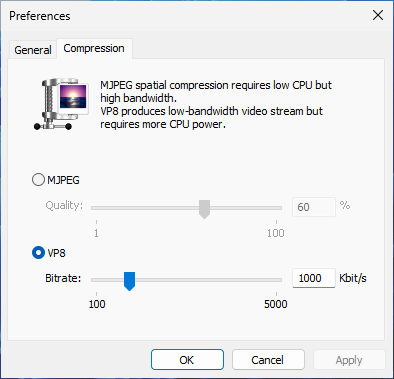
In this tab MJPEG or VP8 compression can be selected and it's quality can be adjusted.
- MJPEG
- MJPEG (Motion JPEG) is a video compression format in which each video frame is compressed separately as a JPEG image. This compression requires less CPU resources, but more network bandwidth. Also, MJPEG tolerates rapidly changing motion in the video stream, thus it is better for CCTV purposes.
- VP8
- This is a streaming video compression format which requires more CPU resources, but produces low-bandwidth and high-quality video stream. VP8 is better choice for video-calls, conferences, etc.