Program Preferences
To access the program preferences, select Settings > Preferences... from the menu.
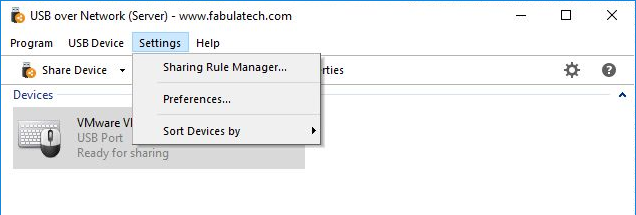
General settings
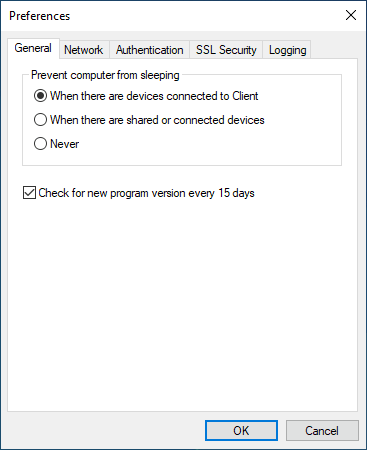
- Prevent computer from sleeping
- You can configure the program to keep the computer awake if someone is using at least one shared device (connected to Client) or if you need too keep shared devices available for connection.
- Check for new program version every 15 days
- If enabled, the program will periodically connect to the FabulaTech server to check if a new version is available.
Network settings

- TCP port
- TCP port number used by USB over Network Server.
All USB over Network Clients must be reconfigured to use the same TCP port number as USB over Network Server does (refer to USB over Network Client help).
- Enable UPnP port mapping
- If you have a UPnP-compatible network router, you can enable this option for simplified local network access as well as remote access via the Internet.
- Ping options
-
Server and Client sides are sending ping packets to each other. If nothing received for a specified time, the connection will be considered as broken. Ping packet interval and timeout settings can be specified on this tab.
By default, these options will be also applied for all connected Clients. But it can be overridden on each Client individually.
Use these options carefully and in accordance with corresponding settings on Clients! Break connection interval should be several times greater than Ping packet interval to avoid misoperation.
- Alias name
- In some situations it is convenient to identify computers with USB over Network installed by their unique Aliases. You can specify the Alias Name of the current computer and choose whether to show aliases of other computers instead of hostnames.
Please note, that the changes will only take effect for new connections, and will not apply to existing connections.
Authentication settings
For safety reasons you can enable client authentication for USB over Network Server.
To enable this option, in the Authentication tab enable the Require authentication option in the checkbox and type a Password.
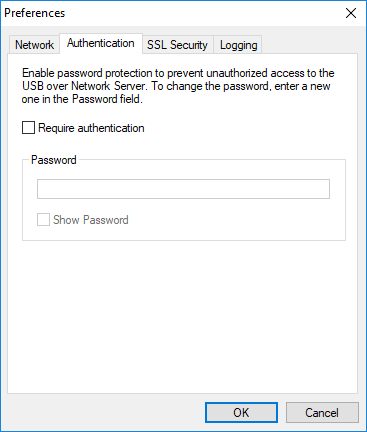
Please note that the changes will only take effect for new connections, and will not apply to existing connections.
SSL settings

- Use server certificates
- Enables/disables using of server certificate, private key and other SSL settings.
- Certificate file
- Points to the PEM-encoded Certificate file for the server. The certificate common name (CN) must match the server domain name or IP address.
- Private key file
- Points to the PEM-encoded Private Key file for the server. Private Key must be unencrypted.
- Certification Authorities chain file
- Points to the optional all-in-one file where you can assemble the certificates of Certification Authorities (CA) which form the certificate chain of the server certificate. This starts with the issuing CA certificate of the server certificate and can range up to the root CA certificate. Such a file is simply the concatenation of the various PEM-encoded CA Certificate files, usually in certificate chain order.
- Use client authentication
- Enables/disables clients authentication
- Client authentication certificate list file
- Points to the all-in-one file where you can assemble the Certificates of Certification Authorities (CA) whose clients server deals with. Such a file is simply the concatenation of the various PEM-encoded Certificate files, in order of preference.
- Certificate revocation list
- Points to the all-in-one file where you can assemble the Certificate Revocation Lists (CRL) of Certification Authorities (CA) whose clients server deals with. Such a file is simply the concatenation of the various PEM-encoded CRL files, in order of preference.
Logging settings

- Logging level
- USB over Network Server logs only errors by default. If you need to log detailed information, choose debug in the drop-down menu.
- Clear Log
- All the previously logged information will be erased.
- View Log
- The log will be opened in the notepad.