Graphical User Interface
To launch the application, just run:
$ /opt/ftvusbnet/bin/ftvusbnetgui
GTK+ 3 is required.
Adding the remote USB Server
Click ![]() Add Server button.
Specify the address and TCP port (default 33000) of the remote USB over Network Server.
Then click OK.
Add Server button.
Specify the address and TCP port (default 33000) of the remote USB over Network Server.
Then click OK.
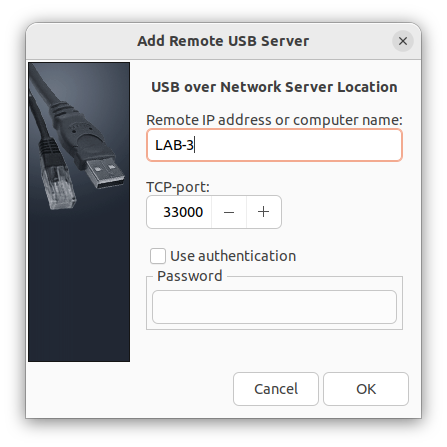
As a result, specified USB over Network Server will be added to the list of servers. If the server is active at the moment, the program will show the real-time list of USB devices shared on the server.
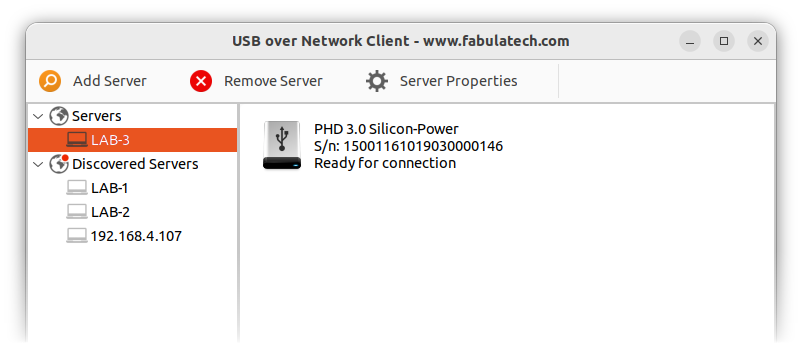
USB Servers auto-discovery
USB over Network Client can discover USB Servers that are installed in your local network.
To connect a discovered USB Server select it in the left pane from the Discovered Servers list. Then click ![]() Add Server button.
Network address and TCP port of the remote USB over Network Server fields will be filled automatically, so simply click OK.
Add Server button.
Network address and TCP port of the remote USB over Network Server fields will be filled automatically, so simply click OK.
USB Server statuses
 USB Server is available.
USB Server is available.
 USB Server is unavailable.
USB Server is unavailable.
 USB Server connection is disallowed for some reason.
USB Server connection is disallowed for some reason.
Connecting the remote USB device
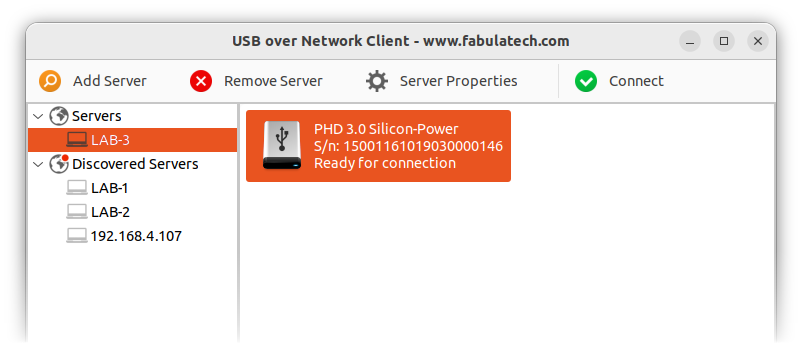
Select USB device and click ![]() Connect button.
If the selected device is available on the server, it will be connected
to your computer over the network. If the device cannot be connected for
some reason, you will be notified.
Connect button.
If the selected device is available on the server, it will be connected
to your computer over the network. If the device cannot be connected for
some reason, you will be notified.
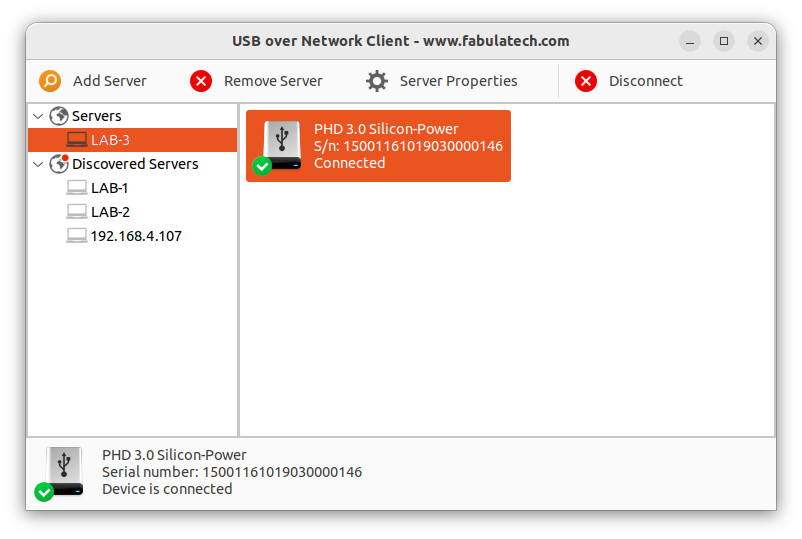
Disconnecting the remote USB device
When remote USB device is connected to your computer, it is inaccessible for other users.
To disconnect the USB device you have to select it from the list of devices and click
![]() Disconnect button.
Disconnect button.
Removing the USB Server
Select the Server that you want to remove from the list and click
![]() Remove Server
button. All connected devices shared on the Server will be disconnected automatically.
Remove Server
button. All connected devices shared on the Server will be disconnected automatically.