Working in Seamless Mode
Seamless mode is a remote desktop feature that allows to display only specified remotely hosted application without forwarding the whole desktop area.
USB for Remote Desktop works perfectly in seamless mode. But just keep in mind, in this mode there is no place for displaying USB for Remote Desktop tray icon because remote system tray is not forwarded from the remote session.
Using USB for Remote Desktop Workstation GUI
It's possible to control device redirection from Workstation side. It is really helpful when there is no way to use USB for Remote Desktop Server tray UI in the remote session.
USB for Remote Desktop Workstation GUI is installed on the Workstation side where USB devices are physically plugged. To launch it, click USB for Remote Desktop (Workstation Core) icon on the desktop or in the windows Start Menu.
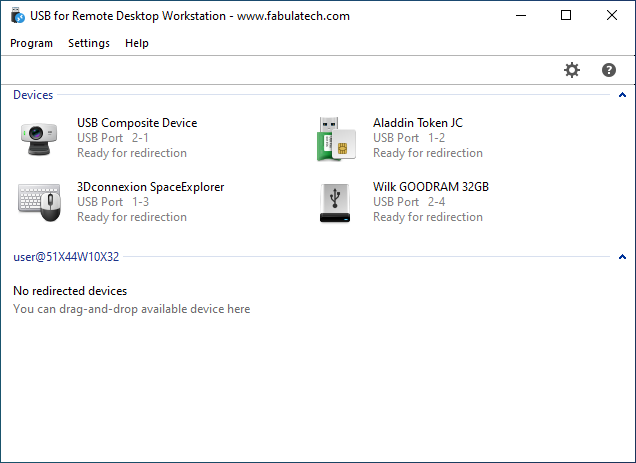
USB devices available for redirection are listed in the top part of the program window. Active remote desktop sessions are listed below. To redirect the device select it and click button. Then choose the active session where the device should be redirected.
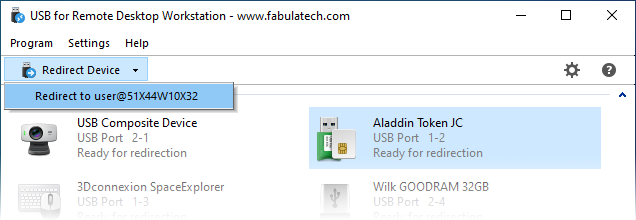
To stop device redirection select the device in the active session and click button.
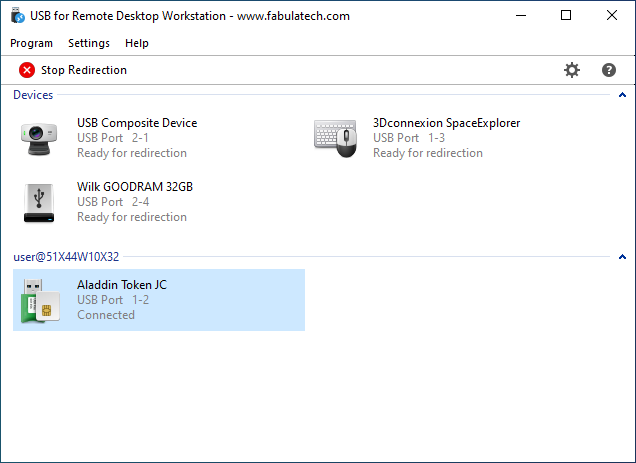
Also, drag and drop is supported, so the devices can be redirected or un-redirected by simple drag-n-drop between Devices pane and active remote desktop sessions.
Using title bar menu
To enable USB for Remote Desktop menu in the title bar of third-party applications, specify the list of required applications in the following registry location on the Server side:
HKLM\SOFTWARE\FabulaTech\SMenu\
| Name | Type | Value |
|---|---|---|
| IncludeProcesses | REG_SZ | app1.exe,app2.exe,app3.exe |
Sign out and sign in to the session to apply changes. After that, to switch between different USB devices right-click on the title bar of the application working in seamless mode, go to the USB for Remote Desktop item and choose the device.
Enabling the tray icon
In order to display the tray icon, it's needed to publish USB for Remote Desktop tray application and then launch it.