Accessing Remote Serial Device
Network Serial Port Kit allows you to access remote serial ports. For this purpose, virtual serial port is created on local computer. All data are forwarded from a local virtual serial port to a remote one and vice versa.
1.
Click ![]() to add connection with a remote serial port.
to add connection with a remote serial port.
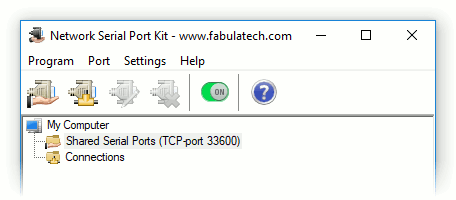
2. Select virtual serial port number from the drop-down list. A remote serial port will be accessed by means of this virtual serial port.
Note: Network Serial Port Kit supports COM ports overlapping. It means that virtual serial port can have the same name as existing physical COM port.
If overlapped virtual COM port is created, it will be accessed instead of physical one.
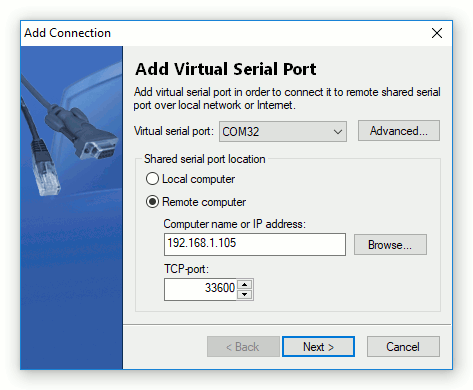
Note: Click button to set up connection settings (timeout and auto-reconnect). Refer to Setting Up Connection Settings and Network Latency Compensation for details.
3. Specify remote serial port location (computer name or IP address and TCP port).
Note: Click if you want to access serial ports shared on the local computer.
Then click button.
4. The program will have retrieved the list of ports which are shared on the remote computer. Select remote serial port you want to access from drop-down list and click button.
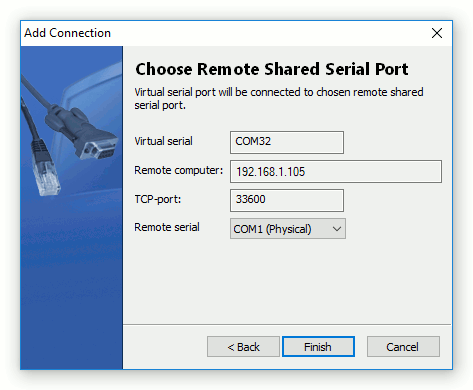
The program will create virtual serial port. Every time, when communications application opens this serial port, it connects with remote shared serial port.
