Graphical User Interface
To launch the application, just run:
$ /opt/ftusbnet/bin/ftusbnetgui
GTK+ 3 is required.
Sharing USB devices
USB over Network Server allows sharing USB devices over network making them available for remote computers with USB over Network Client installed.
Select a USB device you want to share and click ![]() Share Device button.
Share Device button.
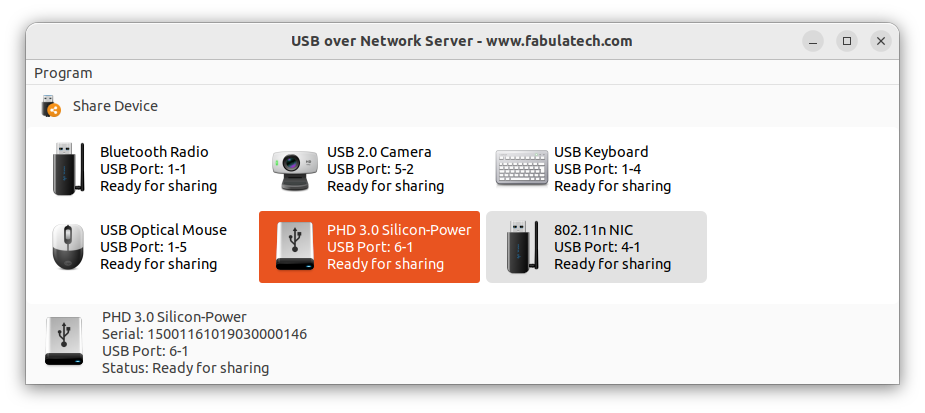
Now the selected USB device is shared and ready for use by USB over Network Client.
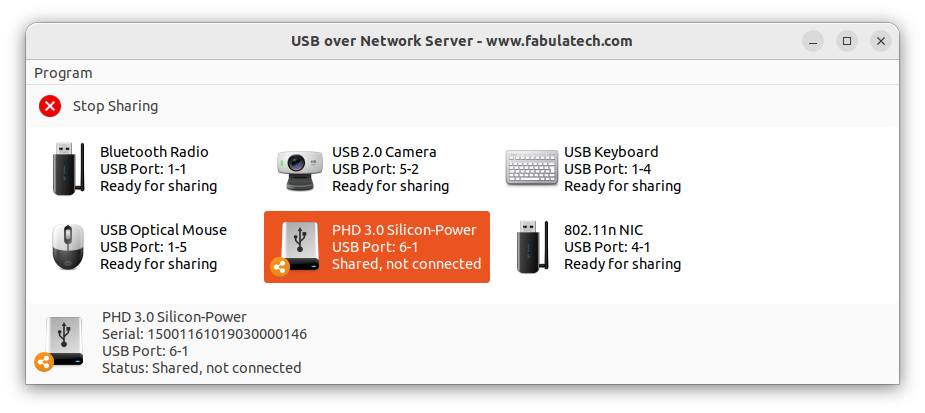
Shared USB devices are locally inaccessible. Be careful when sharing the keyboard or mouse because you can lock the computer! In case if you accidentally lock the computer, you can either reboot the system if USB over Network daemon autostart not configured or connect another keyboard/mouse.
USB device statuses
![]() USB device is not shared.
USB device is not shared.
![]() USB device is shared and waiting for connection from the remote client computer.
USB device is shared and waiting for connection from the remote client computer.
![]() USB device is shared and already connected to the remote client computer.
USB device is shared and already connected to the remote client computer.
![]() USB device is shared but not plugged in.
USB device is shared but not plugged in.
![]() USB device is inserted in the shared port but manually unshared.
USB device is inserted in the shared port but manually unshared.
Stop USB Device Sharing
If you want to make the device inaccessible for USB over Network Clients (e.g. you need to use it locally) you have to stop USB device sharing.
Select the device and click ![]() Stop Sharing button.
Stop Sharing button.