Configuring the Program
To change the program preferences you can select the Preferences item in the tray menu or click the button in the scanning window.
General preferences
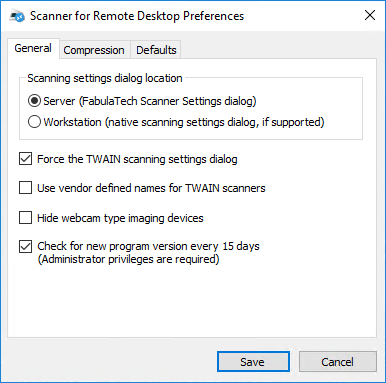
- Scanning settings dialog location
- This option allows you to choose where the scanning settings dialog will be shown: on the Server side (FabulaTech Scanner Settings dialog), or the Workstation (vendor-native scanning settings dialog).
- Force the TWAIN scanning settings dialog
- Mark this checkbox if you need to adjust scanning settings every time you scan, even if the scanning application does not call the scanning settings dialog.
- Use vendor-defined names for TWAIN scanners
- Use this option if your scanning software requires specific hardware for operation.
- Hide webcam type imaging devices
- By default webcams are listed as imaging devices. Use this option to hide webcams and view only scanners.
- Check for new program version every 15 days
- When new versions are available you will be prompted to update Scanner for Remote Desktop.
Compression settings
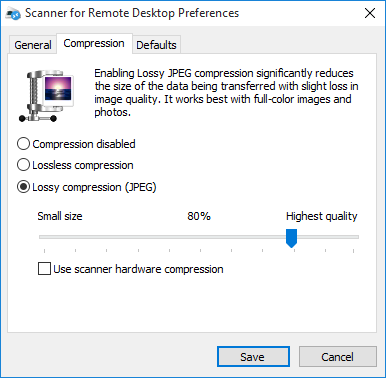
There are few image compression algorithms available in the Scanner for Remote Desktop. You can choose suitable among the next options.
- Compression disabled
- Disabling compression increases the size of the data being transferred but it reduces CPU usage. It works best for slow computers.
- Lossless compression
- Enabling Lossless compression reduces the size of the data being transferred and here is no loss in image quality. It works best with text documents.
- Lossy compression (JPEG)
- Enabling Lossy JPEG compression significantly reduces the size of the data being transferred with slight loss in image quality. It works best with full-color images and photos. You can adjust compression level using the slider below.
- Use scanner hardware compression
- If enabled, the program will try to compress images using scanner's driver. If scanner does not support own compression methods, the compression will be performed by Scanner for Remote Desktop.
Defaults
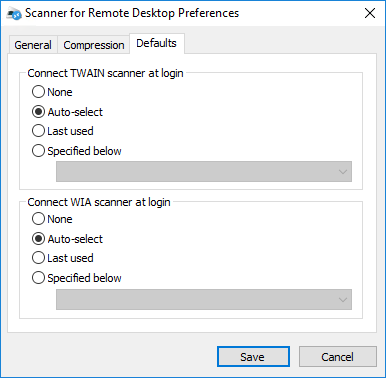
Use this dialog to specify the scanner that will be connected at login or disable it. These settings are separate for TWAIN and WIA scanners. Auto-select is configured by default for both TWAIN and WIA scanners.